Multiple Directors - Sharing Storage (SDs)
When running an install with multiple directors, it is possible to share storage (SD role) across multiple directors.
This means that jobs running on director1 and director2 can both use the same SD if so desired. Often times, this is done with WAN based SD's to allow servers in 2 locations to backup onsite and offsite with a single job and from a single director without adding WAN SD's attached to each director separately
To accomplish this, please log into your Bacula4 Admin GUI as an ADMIN user
Navigate to Director > Storage and search for the SD you wish to share and select the "share" link beside the appropriate SD name - you will be taken to this screen
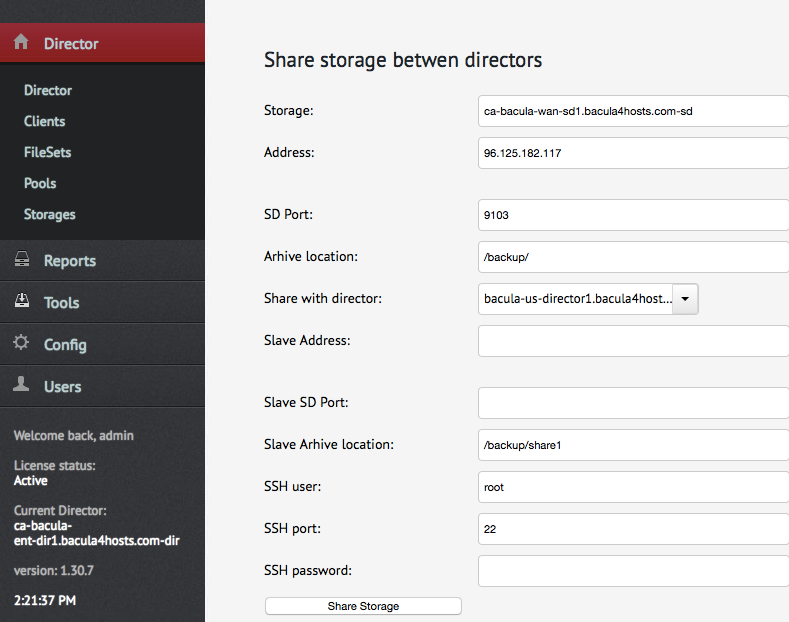
Slave Address = 2nd Public/WAN IP (will need to be found to the SD and routable to the director)
Slave SD Port = Set to the default port 9103. EXCEPTION - if a 2nd WAN/Public IP above cannot be assigned for whatever reason, a new port to be used by this 2nd director for communication by servers. We recommend port 9104 to be used and ensure your servers being backed up allow both the default 9103 and 9014 ports for communication during backups
Slave Archive Location = in order to prevent conflicts, please create a new sub folder in our default backup data location. We indicated "share1" above. please create this folder on your SD and please ensure it has the proper permissions to enable data reads/write (bacula:disk and 755)
Enter your SSH access credentials and press "Share Storage"
Lastly, if you are sharing WAN SDs, and you want to make it available as "cloud/hosted storage" on the new director as well - please do the following
1) once you have linked the SD to the new director, navigate to director > storage
2) select the new storage you wish to work with > navigate to "share" section and set to "yes"
Thats it, you are all set to use this with your 2nd Director
This means that jobs running on director1 and director2 can both use the same SD if so desired. Often times, this is done with WAN based SD's to allow servers in 2 locations to backup onsite and offsite with a single job and from a single director without adding WAN SD's attached to each director separately
To accomplish this, please log into your Bacula4 Admin GUI as an ADMIN user
Navigate to Director > Storage and search for the SD you wish to share and select the "share" link beside the appropriate SD name - you will be taken to this screen
Slave Address = 2nd Public/WAN IP (will need to be found to the SD and routable to the director)
Slave SD Port = Set to the default port 9103. EXCEPTION - if a 2nd WAN/Public IP above cannot be assigned for whatever reason, a new port to be used by this 2nd director for communication by servers. We recommend port 9104 to be used and ensure your servers being backed up allow both the default 9103 and 9014 ports for communication during backups
Slave Archive Location = in order to prevent conflicts, please create a new sub folder in our default backup data location. We indicated "share1" above. please create this folder on your SD and please ensure it has the proper permissions to enable data reads/write (bacula:disk and 755)
Enter your SSH access credentials and press "Share Storage"
Lastly, if you are sharing WAN SDs, and you want to make it available as "cloud/hosted storage" on the new director as well - please do the following
1) once you have linked the SD to the new director, navigate to director > storage
2) select the new storage you wish to work with > navigate to "share" section and set to "yes"
Thats it, you are all set to use this with your 2nd Director
Related Articles
Sharing SD (storage devices) on multiple sub accounts
Hello If you have setup your standard edition with multiple sub accounts (vs putting all servers within one account), you can share selected storage devices with your various sub accounts to accomplish this 1) log into your admin GUI and navigate to ...How Storage Devices, Storage Pools and Volumes work in ClusterLogics
Storage Devices (SD) These are the devices which store the backup data (WAN or LAN attached) Storage Pools Storage pools are created on storage devices (see above) The are comprised of volumes and are resized up or down based on adding/removing a ...Dedicated Storage Daemon Best Practices
Note: We will continue to update this documentation as time goes on and we work with customers on their specific environments. If you have any questions about your specific environment, please do not hesitate to contact us. Thank you! Many of ...Storage Daemon (SD) Recommended Hardware Recommendations
Note: We will continue to update this documentation as time goes on and we work with customers on their specific environments. If you have any questions about your specific environment, please do not hesitate to contact us. Thank you! Hardware CPU: ...How and Where to configure Storage Devices in ClusterLogics GUI
ClusterLogics - Hosted Customers to utilize your own storage devices with the hosted edition, you simply navigate to "storages > install storage" and follow the wizard. you will be prompted for any dependencies - and also need to ensure your ...