BMR Across Hypervisors and Dissimilar Hardware
The Clusterlogics platform accommodates migrating VMs and Servers across dissimilar Hypervisors, dissimilar hardware, From Virtual to Physical and Physical to Virtual
However, these functions are considered more advanced Sys Admin Functions and are not considered "point and click" at this point (however, from the date of this KB and moving forward, this will become easier and easier over time)
LINUX BMR
For Linux, the BMR process will try to automatically detect missing drivers and import them automatically
this doc will be useful, as we have integrated the ReaR system into (and part of) our BMR process
https://github.com/rear/rear
*** PLEASE NOTE, WE HAVE INTEGRATED INTO REAR UTILIZING THEIR MODULAR FRAMEWORK, AND COMBINE THE REAR DISK IMAGING SYSTEM WITH OUR OWN DATA/DATABASE BACKUP/RECOVERY PROCESSES. WHEN YOU BOOT INTO A REAR BMR IMAGE, YOU CAN MANUALLY CONFIGURE AND IMPORT DRIVERS IF THE AUTOMATIC DRIVER LOADING DID NOT WORK AS EXPECTED. PLEASE SEE THE REAR MANUAL HERE
http://relax-and-recover.org/documentation/
WINDOWS BMR
For Windows BMR, we have custom built a solution similar to ReaR (for Linux) above, using native Microsoft tools to image a server/VM. Each server/VM will have its own unique BMR image and ISO created, which can be downloaded from our GUI, and used to boot a server/VM into recovery mode. As with the Linux BMR above, the process can be used to restore to dissimilar hardware, however, and again, advanced Sys Admin skillsets at this time are required.
Clusterlogics utilizes the native Windowd DRVLOAD functions to allow customers, from our GUI, to load missing drivers into the BMR media, which they can then download, and boot into the new recovery environment in order to "Restore" and/or "Migrate" a server or VM
During the normal Windows BMR process, just select "Add Drivers" icon (prior to downloading the BMR ISO for your selected Server/VM and selected restore point), browse your local device for the drivers you will require, and proceed. We will recompile the BMR media to include the drivers you may require for your new environment (as per screen capture below)
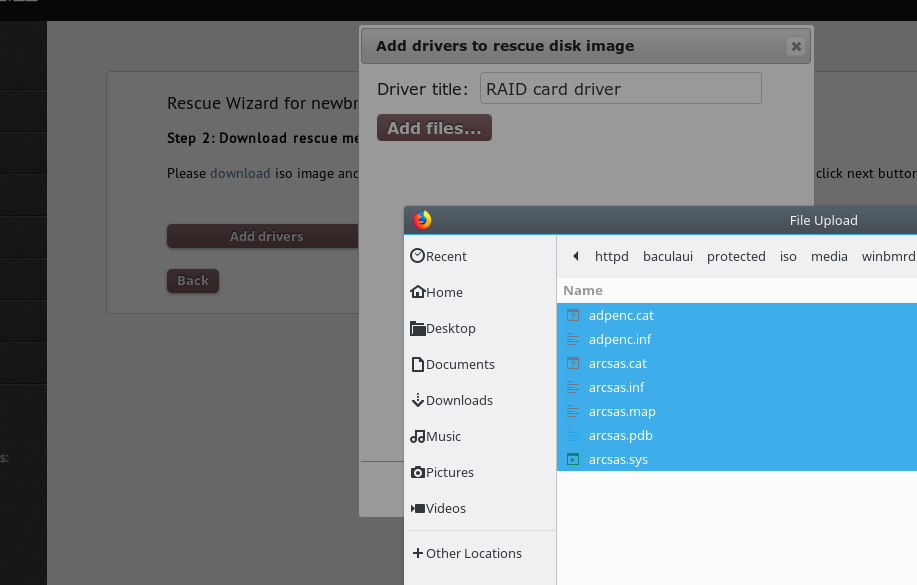
However, these functions are considered more advanced Sys Admin Functions and are not considered "point and click" at this point (however, from the date of this KB and moving forward, this will become easier and easier over time)
LINUX BMR
For Linux, the BMR process will try to automatically detect missing drivers and import them automatically
this doc will be useful, as we have integrated the ReaR system into (and part of) our BMR process
https://github.com/rear/rear
*** PLEASE NOTE, WE HAVE INTEGRATED INTO REAR UTILIZING THEIR MODULAR FRAMEWORK, AND COMBINE THE REAR DISK IMAGING SYSTEM WITH OUR OWN DATA/DATABASE BACKUP/RECOVERY PROCESSES. WHEN YOU BOOT INTO A REAR BMR IMAGE, YOU CAN MANUALLY CONFIGURE AND IMPORT DRIVERS IF THE AUTOMATIC DRIVER LOADING DID NOT WORK AS EXPECTED. PLEASE SEE THE REAR MANUAL HERE
http://relax-and-recover.org/documentation/
WINDOWS BMR
For Windows BMR, we have custom built a solution similar to ReaR (for Linux) above, using native Microsoft tools to image a server/VM. Each server/VM will have its own unique BMR image and ISO created, which can be downloaded from our GUI, and used to boot a server/VM into recovery mode. As with the Linux BMR above, the process can be used to restore to dissimilar hardware, however, and again, advanced Sys Admin skillsets at this time are required.
Clusterlogics utilizes the native Windowd DRVLOAD functions to allow customers, from our GUI, to load missing drivers into the BMR media, which they can then download, and boot into the new recovery environment in order to "Restore" and/or "Migrate" a server or VM
During the normal Windows BMR process, just select "Add Drivers" icon (prior to downloading the BMR ISO for your selected Server/VM and selected restore point), browse your local device for the drivers you will require, and proceed. We will recompile the BMR media to include the drivers you may require for your new environment (as per screen capture below)
Related Articles
BMR Across Hypervisors and Dissimilar Hardware
The Clusterlogics platform accommodates migrating VMs and Servers across dissimilar Hypervisors, dissimilar hardware, From Virtual to Physical and Physical to Virtual However, these functions are considered more advanced Sys Admin Functions and are ...Xen BMR
''' BMR on Xen Server:''' You may have problems when doing BMR for Xen - need to understand the difference between HVM and PV: ''Paravirtual (PV)'' Paravirtual AMIs boot with a special boot loader called PV-GRUB, which starts the boot cycle and ...Xen BMR
''' BMR on Xen Server:''' You may have problems when doing BMR for Xen - need to understand the difference between HVM and PV: ''Paravirtual (PV)'' Paravirtual AMIs boot with a special boot loader called PV-GRUB, which starts the boot cycle and ...Linux BMR
How to perform a Linux BMR 1. Load and boot the iso or USB image (available for download from your Bacula4Hosts Portal) *USE THE LATEST STABLE VERSION (NON BETA) AVAILABLE. USE ALTERNATE VERSIONS IF THERE ARE DRIVER ISSUES (IE OLDER HARDWARE) OR IF ...Windows BMR (Legacy - Bacula4)
**** all customers should be migrated to our new clusterlogics platform (vs bacula4). If you see clusterlogics in your GUI, please ensure you do not use this windows BMR method and instead use the new BMR method for clusterlogics. ***if you still ...